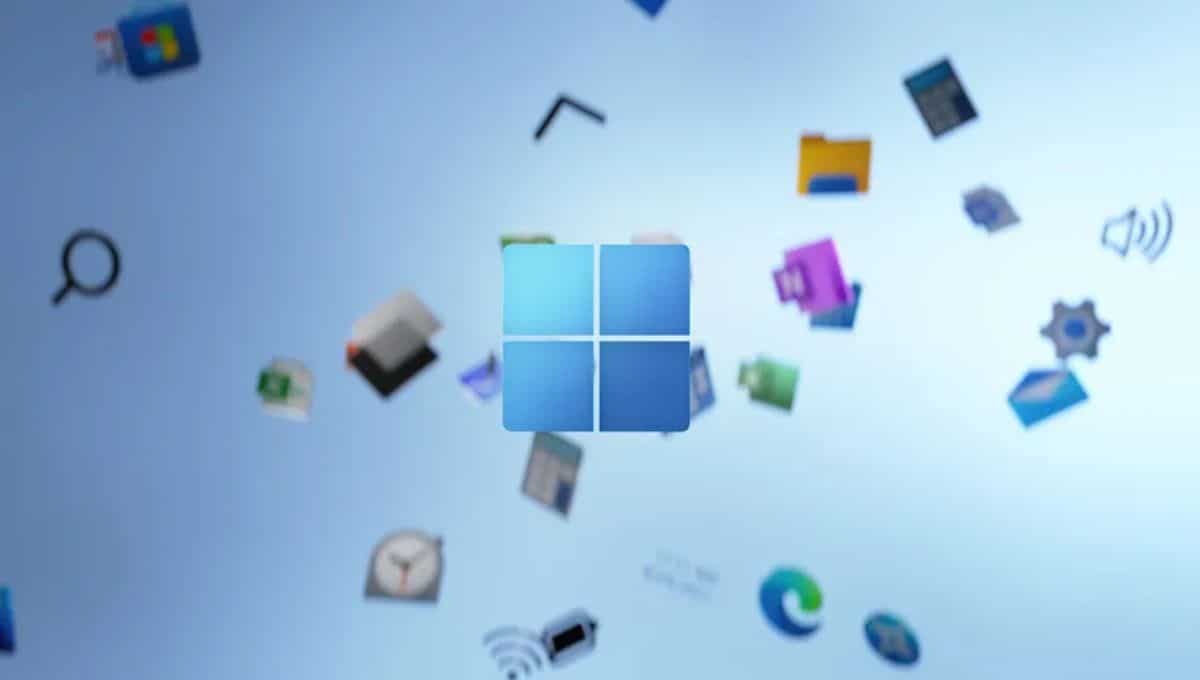Is your Windows 10 PC running slow and low on disk space? The main culprit is usually a huge collection of temporary files.
These are junk files your system forgets to delete, and they quietly eat up your storage and slow down your performance.
But don’t worry! I’m going to show you the fastest, safest, and most effective methods on how to clear temp files in Windows 10 without deleting anything important.
Follow these simple steps now to instantly speed up your computer!
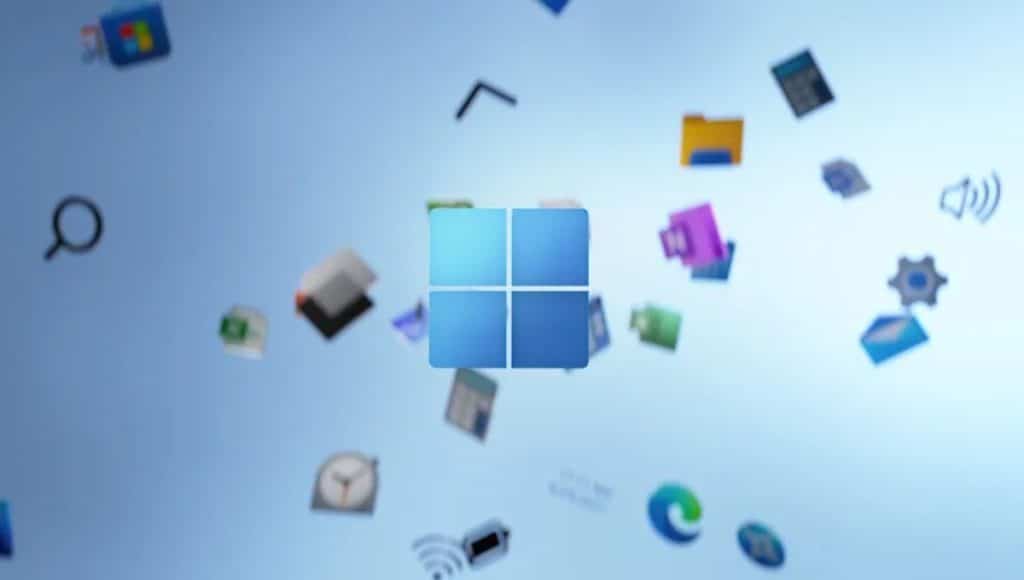
Table of contents
- Method 1: The Easiest Way: Using Windows Settings
- Method 2: The Classic Way: Using Disk Cleanup Tool
- Method 3: The Power-User Way: Manual Deletion via Run
- 4. Pro-Tip: Schedule Cleaning with Storage Sense
- Why Temp Files Slow Down Your PC (The Core Problem)
- Final Verdict: Enjoy Your Faster Windows 10 PC!
- Frequently Asked Questions
Method 1: The Easiest Way: Using Windows Settings
This is the best method for most users because it’s simple, safe, and gives you a clear overview of what you’re deleting.
- Go to the Windows Start Menu and click the Settings icon (the gear).
- Click on System.
- On the left-hand menu, select Storage.
- Wait a moment for Windows to calculate your storage usage. You will see a section for Temporary files. Click on it.
- Windows will now scan and list all the junk. Make sure to review the list carefully. I recommend leaving the ‘Downloads’ folder unchecked unless you are certain you don’t need those files.
- Tick the boxes next to files you want to delete (like Temporary Internet Files, Windows Update Cleanup, and Delivery Optimization Files).
- Click the Remove files button at the top. Done!
Method 2: The Classic Way: Using Disk Cleanup Tool
The old-school Disk Cleanup utility is still very powerful, especially if you need to clear system-level files like previous Windows installation folders.
- Type “Disk Cleanup” into the Windows Search bar and open the app.
- Select your main Windows drive (usually C:) and click OK.
- A small box will appear. To get the best results, click the “Clean up system files” button.
- The utility will rescan. When the new list appears, check the boxes for files like Temporary files and Temporary Internet Files.
- Click OK and then Delete Files to confirm.
Method 3: The Power-User Way: Manual Deletion via Run
This method is for power users who want to manually delete the content of the ‘Temp’ folders. But a quick warning: only delete the contents of the folder, not the folder itself.
- Press the Windows Key + R to open the Run dialog box.
- Type %temp% and press Enter. This opens your user’s temporary folder.
- Press CTRL + A to select all files and folders inside.
- Press the Delete key.
- If Windows gives you a “File In Use” warning, simply click “Skip” or “Do this for all current items” and then “Skip.” This is usually because a program is currently running and using that specific temp file.
4. Pro-Tip: Schedule Cleaning with Storage Sense
Want to know the real secret to consistently fast performance? Automation! Windows has a built-in feature called Storage Sense that automatically clears junk for you.
- Go back to Settings > System > Storage.
- Under Storage, flip the switch for Storage Sense to On.
- Click “Configure Storage Sense or run it now.”
- Here, you can set it to run Daily, Weekly, or Monthly and control exactly what it deletes. This ensures your PC stays clean without you having to lift a finger!
Why Temp Files Slow Down Your PC (The Core Problem)
Think of temporary files (or ‘temp files’) like the trash left on your desk after a long day of work. They pile up from:
- Software Installations: Leftover files from updates.
- Web Browsing: Cached images and data from every website you visit.
- Windows Updates: Old version files and logs.
When your computer needs to access important system files, it has to wade through all that junk first, which makes everything feel sluggish.
Clearing these files is one of the easiest ways to free up disk space in Windows 10 and boost performance.
Final Verdict: Enjoy Your Faster Windows 10 PC!
So, there you have it! You now have the knowledge and tools to keep your system performing at its best.
By taking a few moments to follow these simple steps, you have successfully freed up valuable disk space and eliminated the junk that was dragging your system down.
Remember, the best strategy is to turn on Storage Sense so you never have to worry about these temporary files again. Now, enjoy the noticeable speed and performance boost on your Windows 10 computer.
Frequently Asked Questions
1. How to clear cache and temp files in Chrome?
The easiest way is to use Chrome’s built-in tool:
- Open Chrome Settings (three dots menu).
- Go to Privacy and security, then click Clear browsing data.
- Set the Time range to ‘All time’.
- Check the boxes for Cached images and files and Cookies and other site data.
- Click Clear data.
2. How to clear cache and junk files in PC?
You can clear cache and junk files in your PC using two primary methods:
- Windows Settings: Go to Settings > System > Storage > Temporary files and select the junk items to remove.
- Disk Cleanup: Search for and open the Disk Cleanup app, then select your drive and click Clean up system files for a deep clean.
3. Is it safe to delete all cached files?
Yes, it is completely safe. Cached files (like temporary files and browser cache) are only there to speed up your future access to data. Deleting them will not harm your system or your personal files. The worst that happens is a website takes an extra second to load the next time you visit it.
4. How do I clear the cache files?
Cache files are cleared in different ways depending on their location:
- Browser Cache (Chrome/Edge): Use the browser’s Clear browsing data settings (as detailed above).
- Windows App Cache: Use the Storage > Temporary files section in Windows Settings.
- DNS Cache: Open Command Prompt as an administrator and type: ipconfig /flushdns
Hello! I am Zeeshan Salam, an Web Developer & On-Page SEO Specialist with over 3 years of hands-on experience in optimizing digital content for maximum search visibility. My expertise lies in improving website rankings and driving organic traffic. My goal is to share high-value Tech News, detailed How-To Guides, and effective Problem-Solving content here to help you navigate and succeed in the digital world. I focus on making complex technical topics clear and actionable for everyone.