Ever felt the frustration of watching a lengthy video where only a few seconds truly matter? You need that footage, but it’s just too slow.
You’re here because you need to instantly know how to speed up a video on iPhone and turn those long clips into engaging, dynamic content.
This comprehensive guide cuts straight to the solutions, showing you how to master this powerful editing effect using free third-party apps and Apple’s own software.
The good news is that you don’t need expensive or complicated software. Your iPhone offers powerful free tools, such as the iMovie app from Apple, alongside excellent free third-party apps to get the job done quickly and professionally.
Here is a complete, step-by-step guide on how to adjust video speed on your iPhone, starting with the simplest method.

Table of contents
Method 1: Using the Apple iMovie App
iMovie is Apple’s own powerful, free video editor. It remains the most straightforward and secure solution for changing video speed on your iPhone.
If you do not have iMovie on your device, you can easily download it directly from the Apple App Store at no cost before proceeding with the detailed steps below.
Step 1: Create a New Project & Import Video
- Open the iMovie App: Locate and open the iMovie app on your iPhone.
- Start a New Project: Tap Start New Project and choose the ‘Movie’ option at the bottom.
- Import Your Clip: Select the video clip you want to speed up from your camera roll and tap “Create Movie” at the bottom of the screen.
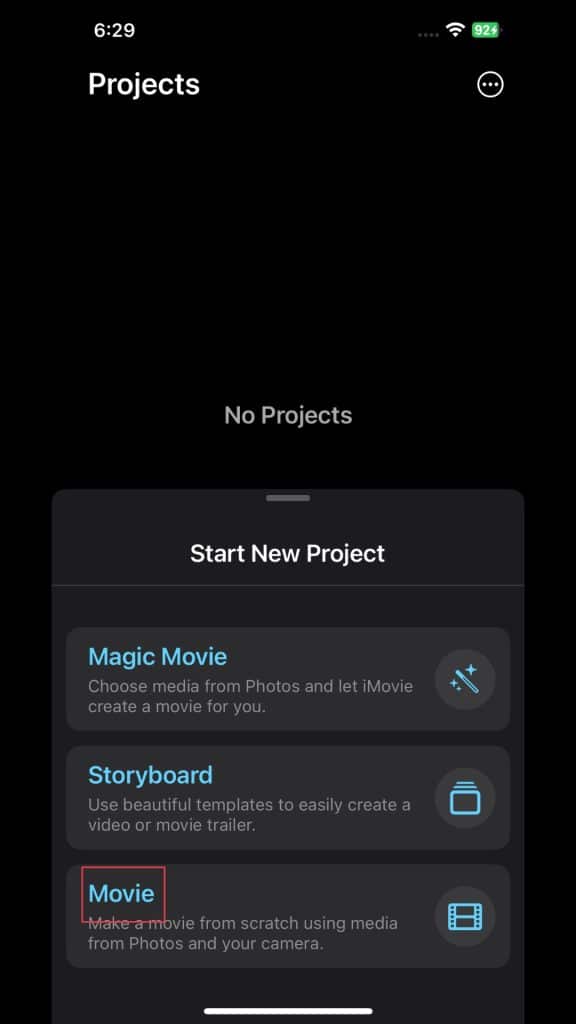
Step 2: Select the Video Clip in the Timeline
- Locate the Clip: The video will appear in the timeline (the editing area at the bottom).
- Tap the Clip: Tap on the clip once to select it. A yellow border should appear around the clip, and a set of editing tools will become visible at the bottom of your screen.
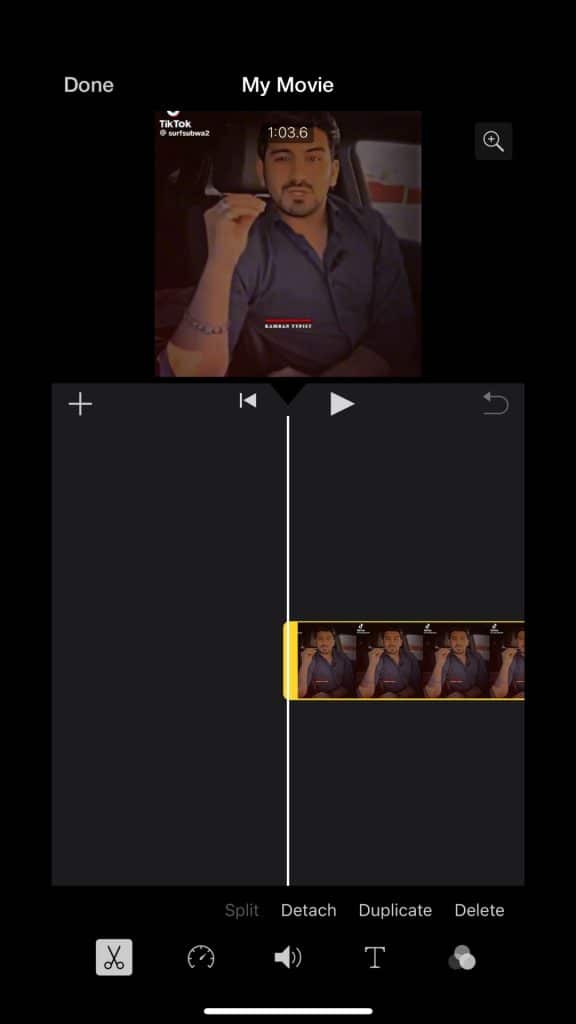
Step 3: Access the Speed Editor
- Find the Tool: From the editing tools that appeared at the bottom, you need to find the specific speed adjustment option.
- Tap the Speedometer Icon: Tap the Speedometer icon (it typically looks like a little clock or a running figure). This action will open the dedicated Speed Editor interface above the timeline.
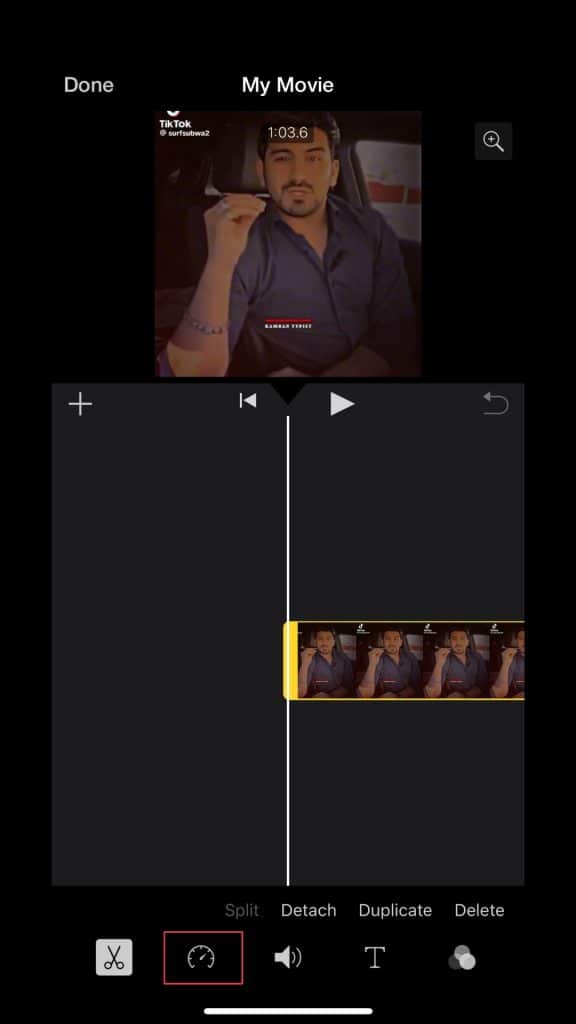
Step 4: Adjust the Speed and Preview
- Use the Slider: You will see a slider labeled with a Turtle icon (Slow) on the left and a Rabbit icon (Fast) on the right.
- Drag to Speed Up: Drag the slider to the right (towards the Rabbit) to increase the speed. You can select speeds like 2x, 4x, 8x, or higher.
- Preview and Save: Tap the “Play” button to preview the effect. Once satisfied, tap “Done” in the top-left corner to finalize the clip.
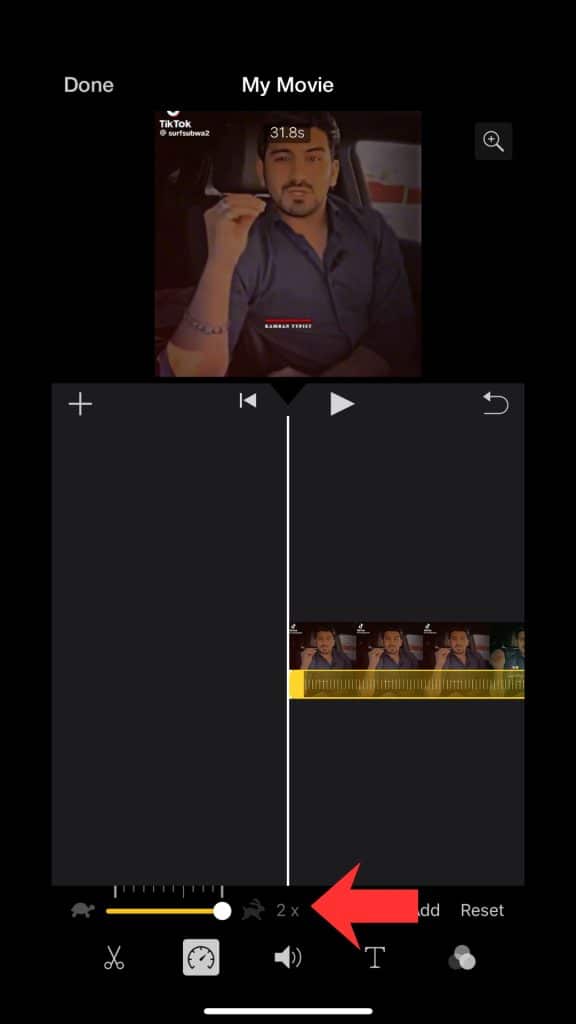
Method 2: Using Free Third-Party Apps (Recommended for More Control)
If you need more advanced speed control, like speeding up only a small section of a clip or utilizing unique speed curves, a dedicated video editing app is the best choice.
InShot (Best for Quick Edits and Control)
InShot is a popular, free mobile video editor that provides excellent speed controls without watermarking basic features. You can download InShot from the Apple App Store.
- Import and Select: Open InShot, import your video, and select the clip in the timeline.
- Find the Speed Tool: Scroll through the tool options and tap the “Speed” icon.
- Adjust and Export: Use the slider to select your desired speed and tap the checkmark to apply the effect. You can then export the video in high resolution.
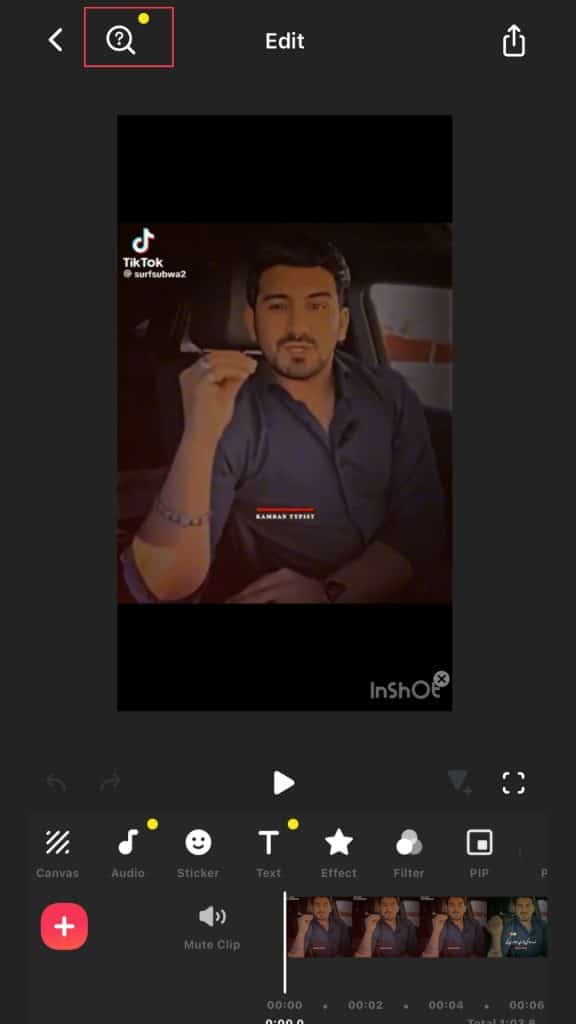
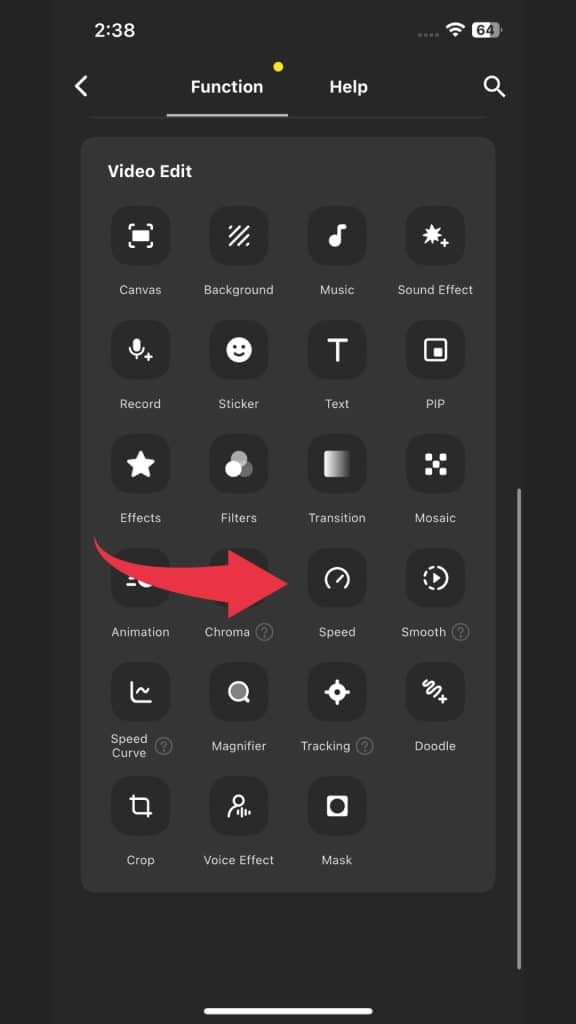
CapCut (Ideal for Social Media and Speed Ramping)
CapCut is another excellent, free editor, known for its user-friendly interface and advanced Speed Curve features, which allow you to change the speed dynamically throughout the clip. You can download CapCut from the Apple App Store.
- Import and Select: Open CapCut and import your video clip.
- Find the Speed Tool: Select the clip in the timeline and look for the ‘Speed’ option in the bottom editing menu.
- Adjust and Export: Tap the Speed option. Choose ‘Normal’ to use the standard slider, or select ‘Curve’ for advanced effects. Adjust the speed and export your final video.
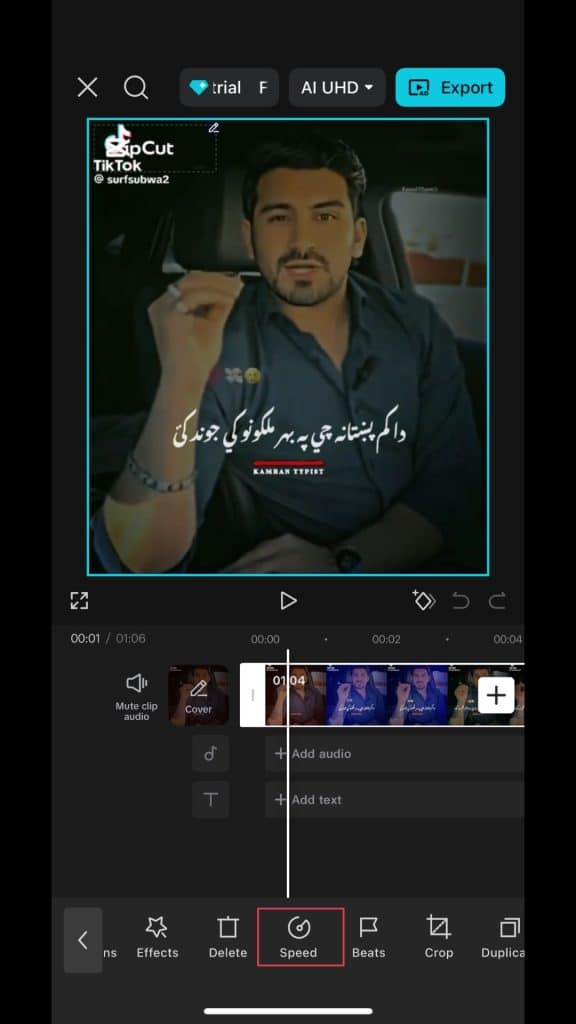
Bonus Tip: How to Speed Up a Video on iPhone Camera Roll
You can also create a sped-up video while you are recording using your iPhone’s built-in camera app. This method is called Time-Lapse.
Understanding ‘Camera Roll’ and Time-Lapse
For users who may not be familiar, your Camera Roll is simply the default storage location (now known as the ‘Photos’ app) where every photo and video you take on your iPhone is automatically saved.
When we mention the Camera Roll, we are simply referring to where your videos are stored.
The Time-Lapse feature is a specialized recording mode. Unlike a normal video which takes many frames per second, Time-Lapse captures single images at very slow, spaced-out intervals (e.g., one photo every few seconds) over a long duration.
When these images are played back in a continuous sequence, the result is a video that runs incredibly fast, perfect for capturing long events like sunsets, clouds, or busy traffic.
Speeding Up Clips While Recording (Time-Lapse)
- Open the Camera App: Open the default iPhone Camera app.
- Select Time-Lapse Mode: Swipe through the modes (Photo, Video, Slo-mo) until you reach “Time-Lapse.”
- Record and Save: Tap the Record button. The camera will automatically capture frames at slow intervals, and when you stop recording, the final sped-up video will be saved instantly to your Camera Roll.
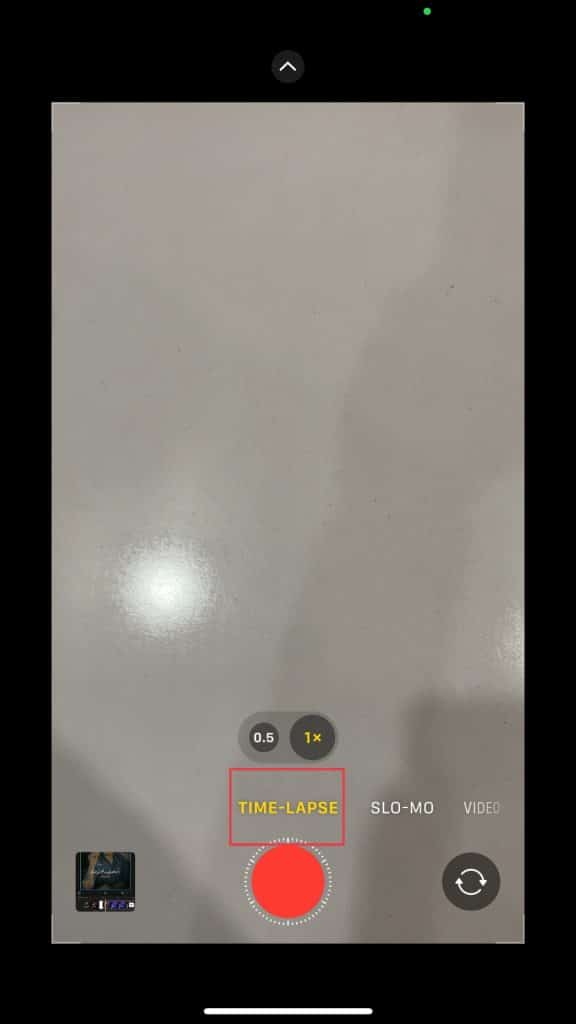
Which Method is Best for You?
| Use Case / User Goal | Recommended Tool | Key Benefit |
| Simple, quick speed change | iMovie (Method 1) | It’s Apple’s own free software, fast, and handles basic 2x/4x/8x speed changes perfectly. |
| Advanced control & sections | InShot/CapCut (Method 2) | These apps give you granular control over specific parts of the video. |
| Recording the sped-up clip live | Camera Time-Lapse (Bonus Tip) | Ideal for capturing sunsets, clouds, or busy city scenes with a sped-up effect. |
Conclusion:
Deciding on the best method ultimately depends on your specific needs and the time you have available. For quick, reliable speed changes without complex features, iMovie is the optimal choice since it’s Apple’s own free software.
However, if you require more advanced control, like speeding up specific segments of a clip, we recommend the powerful capabilities offered by free third-party editors like CapCut or InShot.
Finally, if your goal is to capture a long event—like a sunset or moving clouds—sped up while recording, the Camera App’s built-in Time-Lapse feature is the perfect solution.
We hope this complete guide proved helpful in your video editing process.
Your feedback is important to us. If this tutorial solved your problem and helped you achieve your goal, please let us know in the comments below.
We read every comment and appreciate you being part of the Zeeshan Salam community.
Frequently Asked Questions
1. Can you speed up an existing video on an iPhone?
Answer: Yes, you can absolutely speed up an existing video on your iPhone. The most common methods involve using Apple’s own free iMovie app (available for download from the App Store) or downloading a free third-party editor like CapCut or InShot to adjust the playback speed of the clip.
2. Can you make videos 2x speed on iPhone?
Answer: Yes, making videos 2x speed on an iPhone is straightforward. Both Apple’s free iMovie app and third-party editors like CapCut allow you to select a clip and set the playback speed multiplier, with 2x being a standard and easily achievable option.
3. How do I speed up a video?
Answer: To speed up a video on iPhone, you must import the clip into a video editing app (such as iMovie or CapCut), select the clip in the timeline, tap the ‘Speed’ or ‘Speedometer’ tool, and use the slider to increase the speed (e.g., 2x, 4x). You then export the final video to your Photos app.
4. Can I speed up a video in my gallery?
Answer: You cannot change the playback speed directly within the iPhone’s Photo Gallery (Camera Roll). You must first open the video in an editing application, such as the free iMovie app, CapCut, or InShot, to apply the speed adjustment before saving the new, fast version back to your gallery.
5. How do I adjust the speed of a video in my iPhone gallery?
Answer: To adjust the speed of a video from your iPhone gallery, you need a video editor. Open the editor (like iMovie), import the video from your gallery, use the speed tool to adjust the speed to your desired level, and then save the final, edited video back to your gallery.
6. How to quickly edit an iPhone video?
Answer: To quickly edit an iPhone video, use Apple’s free iMovie app for fast trimming and simple speed adjustments (using the Speedometer tool). For instantaneous, sped-up footage, use the ‘Time-Lapse’ feature directly in your Camera app before recording.
Hello! I am Zeeshan Salam, an Web Developer & On-Page SEO Specialist with over 3 years of hands-on experience in optimizing digital content for maximum search visibility. My expertise lies in improving website rankings and driving organic traffic. My goal is to share high-value Tech News, detailed How-To Guides, and effective Problem-Solving content here to help you navigate and succeed in the digital world. I focus on making complex technical topics clear and actionable for everyone.